- Our topic de jure is Google Contacts. Can you use Google Contacts as your central contact manager? And what the heck is going on with it? Because if we're gonna be perfectly honest, it's kind of a confusing tool. So we'll explore it today on Dotto Tech. Steve Dotto here, how the heck you're doing this fine day? At Dotto Tech we make technology easy so you can do more. And making it easy is our main goal today because we're gonna be dealing with what I think is one of the simplest tools on the planet, our contact manager, where we store our personal emails and email addresses and phone numbers and mailing addresses of our contacts. We're gonna be looking at Google Contacts. And it should be a really simple thing, but for some reason it's not simple. Google, the way that they give us access to Google Contacts gets confusing and people tend to lose track of it. And also making it work, making having one central contact database when we have multiple devices, when our smartphone tries to create a new address book and our email system tries to create another address book, so making sure that we have a strategy in place so that we have one central contact database that all of the others look to so that when we go to look up somebody's address on our phone, it's there even if we've input it on our computer. So that's gonna be our goal today is to make sense of Google Contacts. But before we begin, a quick message from our sponsor who today is me, actually our weekly webinar series. Every week here at Dotto Tech we do a free tutorial webinar called Webinar Wednesday where we teach you some aspect of technology. And I wanted to make sure that you were aware that we do this almost every single week, and if you wanna up your productivity skills, up your social marketing skills, up your online video skills, perhaps you should take a look at what we deliver each week on Webinar Wednesday. So I'll put a link in. You can take a look and see what this week's topic is, and I hope to see you online on Wednesday. Now let's get into Google Contacts. And really kinda what spawned this entire video today was Google's recent update of their Gmail platform which has some good aspects and has some bad aspects, but by far the worst aspect of it is how they dealt with Google Contacts in it. Oh my gosh, they really put their foot in it this time. Let me show you. This before you is the classic version of Gmail before we got the recent update to Gmail which we've done a video on if you wanna take a look at the new features and the new interface. But this is what we've looked at for years and years as far as managing our email. Now when we wanted to go in and see our contact list, when we wanted to see our address book, we used to just go under here, under this little dropdown menu here and choose Contacts, but they moved it. See, watch what happens when I choose Contacts here now, it pops up a little menu here saying Your Contacts are now here. Contacts and many other Google apps can be found under this menu. This is the Google app menu which they want us to use for all things Google now. And in here now is our contact database. So here is our address book available to us now under this Google apps menu. So that is the first point of confusion I think with Google Contacts is for so long we were used to looking at them in one location and now they've moved them to underneath this Google apps menu. You can of course add new addresses by clicking here in the plus button in the bottom which will allow you to manually enter new email addresses and new phone numbers and new physical addresses and new contact information should you need to, but typically speaking most people don't wanna enter addresses at when they, when you wanna enter an address is when you're in communication with somebody. So if we go back into our email client, and let's say I was in a conversation with Sheeba and I wanted to add Sheeba's email address to my address book, all you do is you hover your cursor over top of the person's name in your reply window as you're reading the email, and there you get the choice to add the person's name to contacts. This is the easiest way to add somebody's email address to your contacts. But I think this automation causes a little bit of confusion. Now the confusion comes from the fact that when you are in your email and you start typing in a person's email address, often their email address will come up even if you haven't added them to your contacts. Now the beauty of adding somebody to your contacts of course is when you go to address a new email and you start typing their name into the address field, it autofills for you so that you can automatically send an email to that person without having to look up their address. That's all great and it's technology that we've used for a long time. But I think we get a little bit confused with contacts what we've added to our address book and not because often as you're typing in a person's name, their email address will appear even if you haven't added them to contacts, that's because Gmail basically uses almost I guess it's sorta like cookies. I'm not positive that that's exact technology, but the fact that they are in your, the fact that you sent and received email through them means that they've stored that information and you can access it even if you haven't imported it into your address book. I hope that makes sense. So if you want to make sure that somebody is in your address book which means then that they will be available on all of your synced devices, on all of the other devices that you use your account with, then you wanna make sure that you hover your cursor over the top and you add them to your email address just like I've shown you here, and you add them to, sorry, add them to your contacts just like I've shown you here. Before we go on, I wanna show you two different quick ways to get to your Contacts if you don't like the idea of having to go through this menu in order to get to your Contacts which most people frankly don't like the idea. The first is a really simple kind of productivity hack. Just go into your Contacts, just go into your Contact file once, and then here in the browser window, grab, in the browser, the address, all you do is you click in the address bar there and you drag it down, and you can drop it right here into your address bar, and then you can quickly get to your Contacts just by clicking up in here. It's very similar to the way that we used to go under that Gmail menu in order to get to your Contacts, and they're always available to you. That's the way that I really like to do it. Or here's another way. I'm gonna go back to my Inbox, and actually I'm going into my own real email now so you can see that there's lots and lots more email messages, and all you do is hit G + C, and it launches Google Contacts. Now again this is now my entire contact list, and you can see I'm gonna have to blur a lot 'cause there's a lot of personal information here. But you can see how quickly you can get to that. Now in order to use that keyboard shortcut, G + C, just tap tap, you have to be in the basic inbox, you can't be in any editing field. So you can't already have opened an email and have the address book open or have the address bar open or be in the text entry because then it's gonna look at the fact that you're entering text. It only works when you are in your Inbox in order to jump into your Contacts that way. But it's a pretty cool hack I think. All right before I take you into the smartphone to talk about syncing this to your other devices, syncing your contact list to your other devices, just a few kind of top-level things about using Google Contacts. Now the first thing is it will go through all of your contacts and look for duplicates which is a huge benefit. And here it's found two different duplicates. I can view them, make sure they're the same person, and I can merge their addresses together so that we don't have multiple contacts for different individuals. And what it does is it basically adds, typically speaking you'll have one connection with somebody from one email address and then maybe another from another email address 'cause often we have a personal and business email address, this allows us to combine those two into the same record and then to mark the email addresses as personal and business. That sort of stuff as you're going along. So it's got some nice intelligence to help you out there. The other big feature about using Google Contacts is the ability to add labels. When you create labels, then you can make lists so that you can quickly email an entire subset of your overall database quickly and easily. And this is the idea, for example I did it for my wedding, for my wedding to make sure that all of my family that was involved in the wedding was, rather than address each one individually and then possibly miss somebody, I could just add them all to the wedding list and then I can email them all at once, all of my kids all at once. Now when you go into any one individual, you also have some additional capabilities as far as sorting and organizing people. 'Cause if you got a large list of contacts, you wanna be able to organize them and be able to make sure that the people you wanna find you can find when you need to find them, and usually search is gonna do that, but you can also add a star to people which will move them to the top of the list. This is where you go in this menu when you actually open the individual contact, this is where you go and you can add them to any of the labels that you've created to make sure they're on the correct mail list. So it's really easy to manage each one of your contacts and make sure they're on the appropriate mail list so that you can communicate with them when and where you need to. Now let's take a look at the same issues that we face but on the smartphone. Now on your phone if you are on a Android phone, it's pretty easy to merge Google Contacts into your Android phone because Google is Android. So I'm gonna walk through the process of making sure that your contacts are available to you on the iPhone in our demo today. Because here's the issue, when you buy any new phone, and this also goes for some Android phones, like if you buy a Samsung phone, they want you to use their contact list often, and so people get confused that they've saved an email address or a phone number on their phone, but then they don't have access to it on their computer. And that causes a lot of issues I think. So on your phone you have to make sure that you go into your Account Settings. So go into your Settings area. In your Settings area you go into your Accounts and Passwords right there, and you make sure that you have first of all enabled your Google account on your iPhone, and this will also give you access to your email and other aspects, but you do that just by clicking on Add Account then choosing a Google account right there and then entering your credentials to be able to sign in using the Google account. So that's step one of making Google Contacts your universal contact manager so when you save a phone number or save an address on your phone, then it saves to your Google Contacts. The other place that you go is right beneath that Contacts, Accounts and Passwords, is the Contacts menu, and there you've got to go in and you've got to choose your default account to be your Gmail account. You go in there and you choose that default account, and don't use your iPhone and don't use your iCloud account, but use your Gmail account at that point there, and then when you save an address on your phone, it will be saved to your Contacts. Also when you try and look up an address, it's gonna look it up from your Google Contacts file as well. That's the key to making Google Contacts ubiquitous through your entire toolkit. Now personally I think it should be a lot easier to manage your contacts than Google and Apple and Samsung and all those other manufacturers make it, but alas it's not. You have to go through these steps and understand the process in order to really take advantage of Contacts and really be more productive and efficient. So I hope our video today helps get you on the right path. Now if you have found today's video useful, I do have a couple of favors to ask. First is comment. Let me know what you think about Google Contacts. If you've got a better solution for Contacts, I'd love to know what you're doing with your Contacts and how you're managing them on your system. Secondly, if you found today's video to be entertaining, useful or enlightening, then share it with others and make sure that you have subscribed here to the Dotto Tech channel and make sure you ring that notification bell when you subscribe so you hear about our new videos as we release them. Till next time, I'm Steve Dotto. Have fun storming the castle.
Do you use Google Contacts to manage your contacts?
Or if not, would you like to learn how to?
If this sounds like you, then this post will show you how.
Google has been changing things again…
Yet managing all your info and syncing it across your devices isn't as easy as it sounds.
That's why today, we'll take a deep dive into Google contacts and show you how to use it.
Using Google Contacts in Gmail

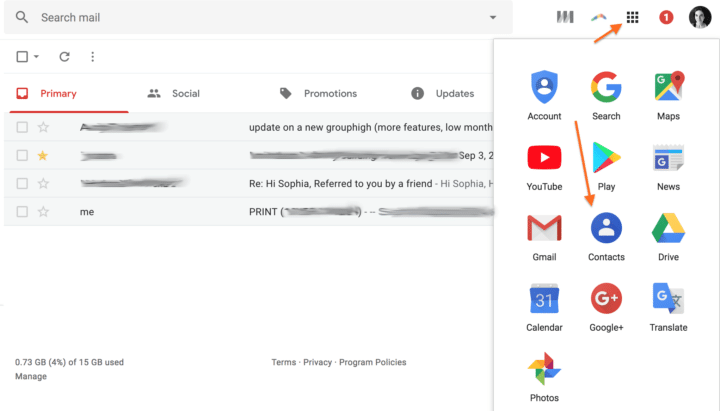

- Clicking on the plus sign in the bottom right-hand corner of the screen
- Hovering your cursor over a sender's name while you're in your Gmail inbox then selecting “Add to contacts”
- Go to Settings
- Scroll down to Keyboard shortcuts and turn it on
- Scroll to the bottom and click on “Save changes”
To access contacts, hit G and C on your keyboard while you're in your main Gmail inbox and Google will open up your contacts in a new tab.
Managing your Google contacts on your phone
Google contacts work pretty well on Android-powered devices. But when it comes to iPhones, you need to make a few changes.
To sync your Google Contacts to your iPhone:
- Go to Settings
- Scroll down to Accounts and Passwords
- Make sure you've enabled your Google account on your iPhone
- When your Google account is enabled, go back to Settings and scroll down to Contacts
- In Contacts, choose Google as your default account
Now when you save a contact on your phone, you'll be able to see all your Google contacts.
Is Google Contacts worth it?
While Google Contacts isn't particularly hard to use, the experience isn't as seamless as the other Google apps.
However, if you actively use your Google account, managing your contacts through it can help you streamline your process.
I know that for me, it's something I'm going to keep using– at least for now.
What about you? What do you think about Google Contacts? How do you manage your contacts? Let me know in the comments below!
Have fun storming the castle!
Every week we break big, complex processes like building your email list and growing a successful YouTube channel into small, actionable steps you can put into practice straight away.
Webinars not your thing? Head over to our YouTube channel and watch the latest videos.



