The brand new Gmail is here and there's more to it than just a new look.
The update introduced a few new features that make email management easier, help you save time, and improve productivity.
Get the new version of Gmail

If you haven't updated your Gmail yet, log into your account, click on “Settings,” and select “Try the new Gmail.”
Google will then do some behind the scenes work and launch your new inbox. Welcome to the future.
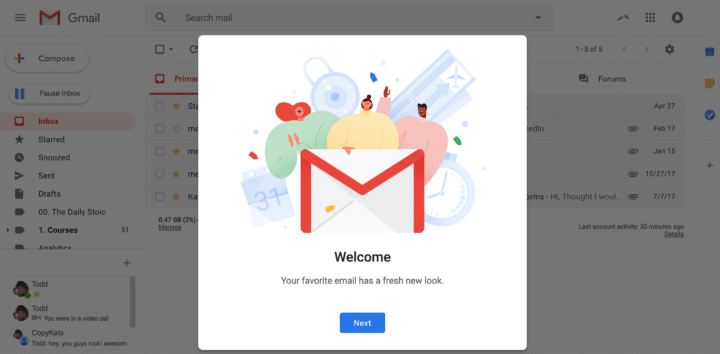
If you find yourself craving the old interface, head on over to “Settings” again and select “Go back to classic.”
Now that you've got the latest version of Gmail rearing to go, let's take a look at some of the coolest features.
1. Manage your email without opening it

Gone are the days when you had to click on an email to choose what to do with it. All you need to do now is hover over the email.
You'll see a menu appear on the right-hand side. From here you can:
- Archive the email
- Delete the email
- Mark the email as read
- Snooze the email
This new feature saves you time and makes it easier to keep your inbox nice and neat.
2. Snooze emails
Back in the old days, if you wanted to deal with an email later you either had to make a note to yourself off-platform or use an add-on like Boomerang.
With this new update, however, you can snooze emails. What is snooze? This nifty feature takes your email out of your inbox and brings it back at the time you set.
To snooze an email, hover over it to bring up the quick menu and click on the clock icon.
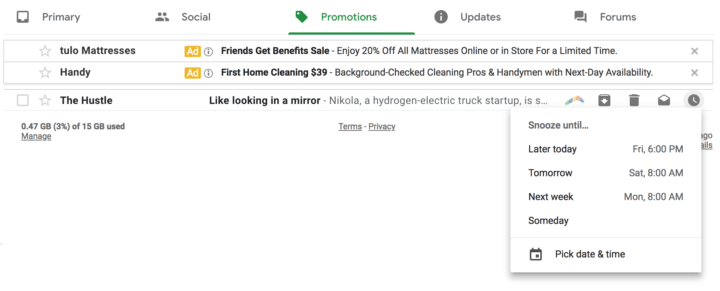
Pick one of the suggested times or set a specific time. That's it. Your email will come back to you at the time and date you picked.
Snooze is a simple and efficient way to keep your inbox organized.
3. Smart reply
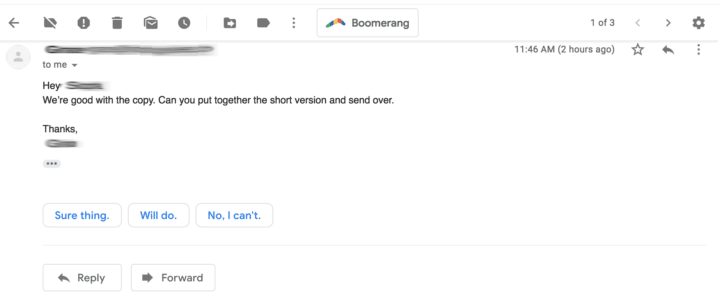
Google deployed artificial intelligence in the Gmail app a while back and now it's brought it to the desktop version.
With smart reply, Google's AI “reads” your emails and formulates a few quick reply options you can use to answer faster. Most of the time, the options are pretty good.
Use “Smart Reply” to answer emails in mere seconds.
4. The Gmail Sidebar
On the right-hand side, you'll find the customizable sidebar. The default version contains your Google Calendar, Google Keep, and Google Tasks. You can access each app by clicking on it– it opens in your inbox so you no longer have to leave your email to check your schedule for the day.
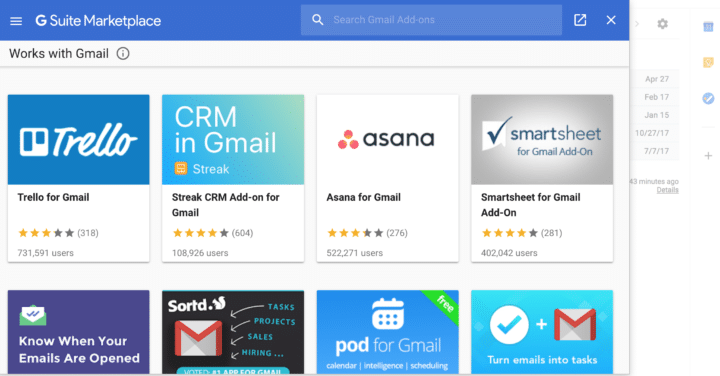
But that's not all. You can customize the sidebar by adding apps from the G-Suite Marketplace. Current options include Trello and Asana!
5. Inline attachments
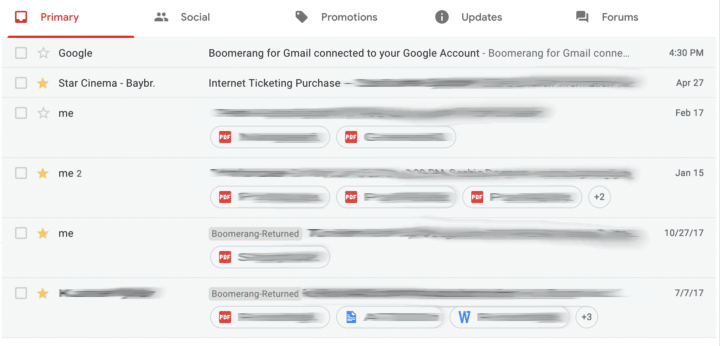
Want to know what kind of attachments each email has? The default inbox version lets you see the type and name of each attachment in an email.
You can choose between three view styles: default, comfortable and compact.
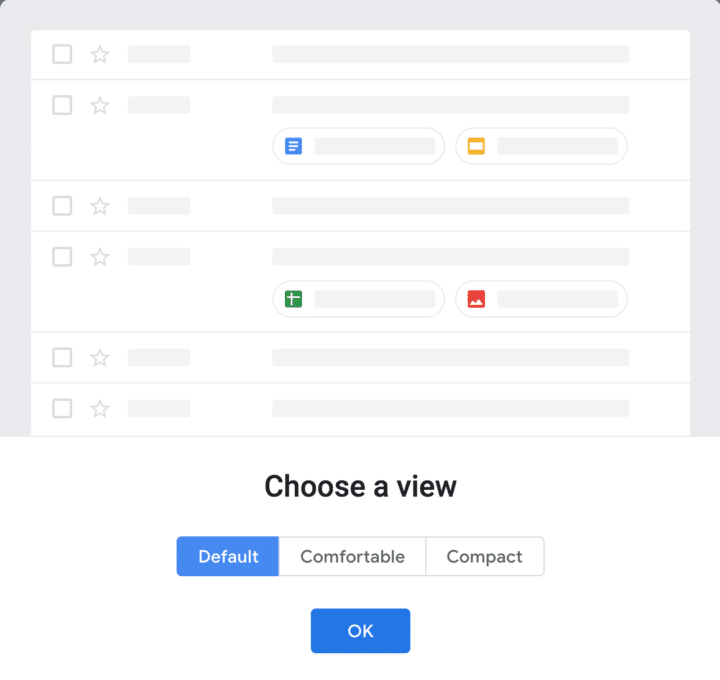
To change the view, go to settings and select “display density.”
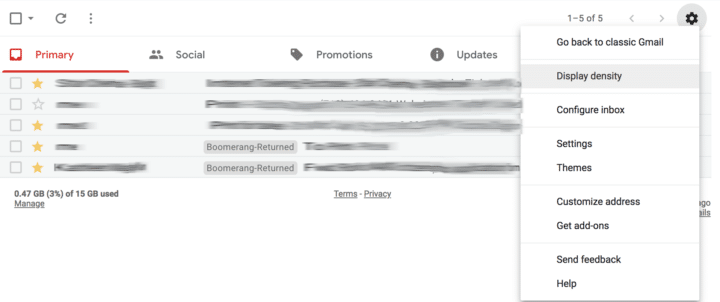
One exciting feature that isn't available yet
When Google unveiled the new update, they mentioned a confidential mode. The idea is that you can send confidential information in a self-deleting email that will destroy itself within a set timeframe. This is meant to help protect privacy.
At the moment, this feature isn't available yet but we are excited to see how it works once it lands!
So far, I'm a fan of the new Gmail interface. Google have added a lot of useful features that make managing your emails productively much easier.
What do you think? Are you excited about any of the new features? Let me know in the comments!
Until next time,
Have fun storming the castle!
What are you doing this Wednesday? Join us for our Wednesday webinar!
Every week we break big, complex processes like building your email list and growing a successful YouTube channel into small, actionable steps you can put into practice straight away.
Webinars not your thing? Head over to our YouTube channel and watch the latest videos.



