Confused about the differences between the paid and free versions of Zoom? Learn everything you need to know right here.
You’d be amazed at the sheer number of questions we receive regarding the differences between Zoom’s free (officially called Basic) and paid (formally known as Pro) options. Many of these queries come from viewers who watch our tutorial videos and wonder why the features they see on their Zoom apps are not exactly the same as the ones we show here.
The “new normal” has required many of us to familiarize ourselves with the features of Zoom and other video conferencing software, especially for conducting our business meetings and family gatherings online.
And at a time like this when every expenditure counts, it’s important for you to know exactly what you’re getting from the free version of such a critical app, and if it’s really worth shelling out those extra dollars per month to go Pro.
So that’s what today’s tutorial is all about — and quite frankly, the answer might surprise you.
Zoom Free vs. Zoom Pro Features Comparison
So to start, just go to the Zoom pricing page for your country. The prices will depend on your location; I’m in Canada, so all the pricing is in Canadian dollars. The page will have a list of all the different services included in each package, and you’ll notice that there are three packages on the page, suited to the size of your business.
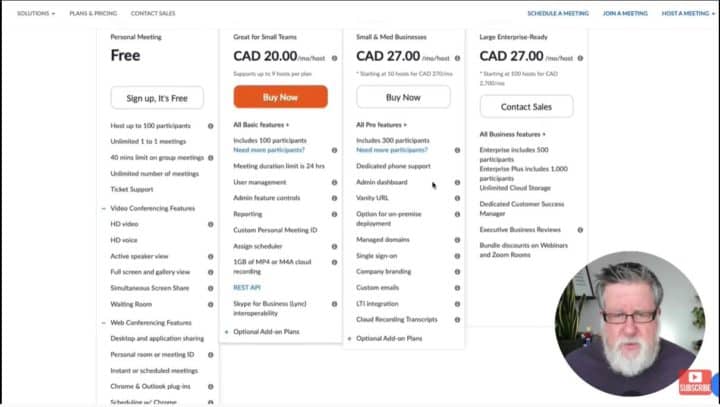
As the pandemic continues, expect that there might be some further changes to security in both versions. Essentially, though, there are just three major differences between the free and paid versions.
Difference #1: Time Limit for Calls
Looking at the functionalities, you’ll notice that across the board, the features are basically identical. When it comes to calls in particular, all versions come with unlimited one-on-one calls. This means that when there are just two people in the call, there’s no time limit; additionally, there’s no limit to the number of times you can call a person.
However, when a third person gets added into the mix, things change. The call can only last for a maximum of 40 minutes. It doesn’t matter if there are three, thirty, or even a hundred people in the video conference; it can’t last longer than an hour when you’re not on Zoom Pro.
Meanwhile, the paid version removes that restriction, regardless of the size of the group. That’s right; basically, the conference can go on for as long as you want.
Difference #2: Call Recording
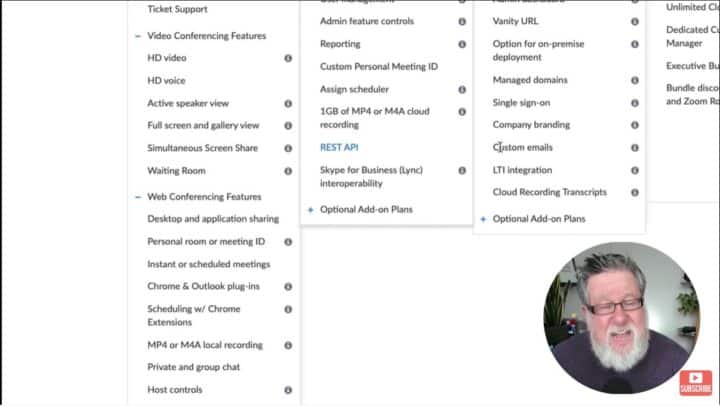
When you scroll down the Features page and look at Web Conferencing, you’ll notice a wide range of features. One of the features you’ll find in Zoom Basic is the ability to record all calls, but only to your computer. With the Pro version, however, you can record directly into the cloud, which you can easily share with other members. Take note, though, that you can only save up to a gigabyte’s worth of space, so that’s maybe two meetings of average length. Additionally, you can purchase more storage if you need to store a lot of meetings on the cloud. Otherwise, you’ll have to check your recorded calls and delete them from time to time.
Difference #3: Call Routing
The third big difference, which isn’t something you’ll find on the Features page, is an upgrade that Zoom has put into place in order to address the security concerns that many people have with calls being routed through different data centers.
For Zoom Pro users who are worried about this, it’s possible to have your calls routed through specific channels; for example, North America and European data services, instead of the ones based in China. Basically, the paid version of Zoom lets you determine which data centers handle your calls. Take note, though, that there may be a performance hit if you turn off a lot of data centers.
Zoom Free vs. Zoom Pro, Side by Side
Here’s what the free and paid versions of Zoom look like, side by side:
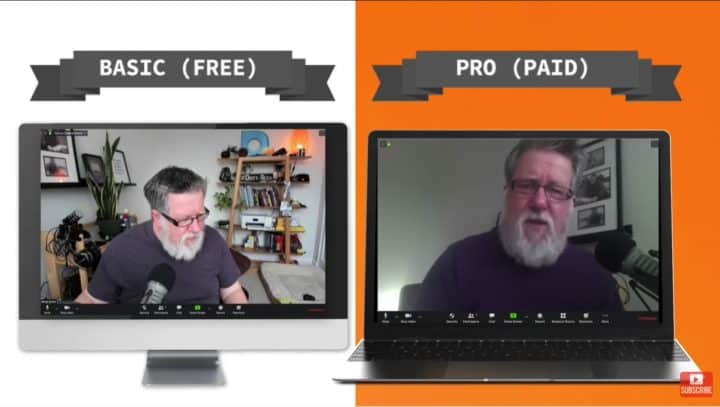
If we take a look along the bottom, there are a few extra menu options on my Paid version. However, that doesn’t necessarily mean that some features were intentionally left out of the free version, as you’ll see later on.
Now, I’m using my newer computer (with better specs) to run Zoom Basic, while my older MacBook is running Zoom Pro. I did this because I want to illustrate something to you.
If I go in and take a look at my video settings on both versions, they’re mostly identical. Until we reach the options for virtual backgrounds, that is.
A lot of people mistakenly believe that because they’re only running Zoom Basic, they don’t have the spiffier virtual background options, and are just limited to static images
In reality, Zoom looks at the hardware that you’re using. Based on your computer’s processing power, it makes certain features available or unavailable to you. In other words, if your computer can’t handle it, Zoom won’t give you the option to do it, regardless of whether you’re on the free or paid version.
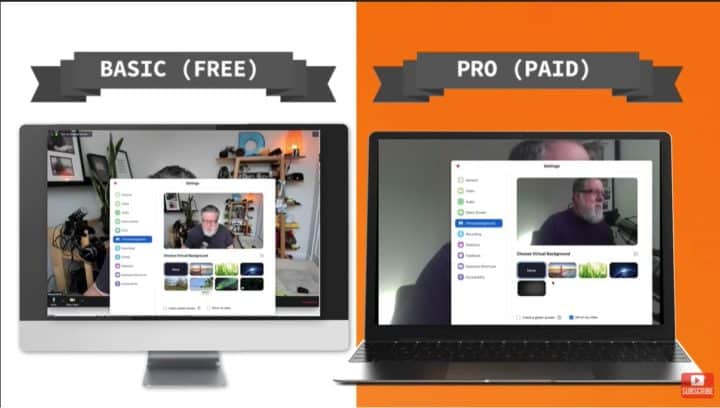
Observe: Even though I’m on the paid version, because I’m using my older MacBook, I can only use static images as my background. Meanwhile, on my more powerful computer, Zoom Basic lets me add video backgrounds as well, simply because its processing power can handle it.
Oh, and by the way, you can check out our green screen tutorial here if you’re interested to know how you can enhance your virtual background for calls!
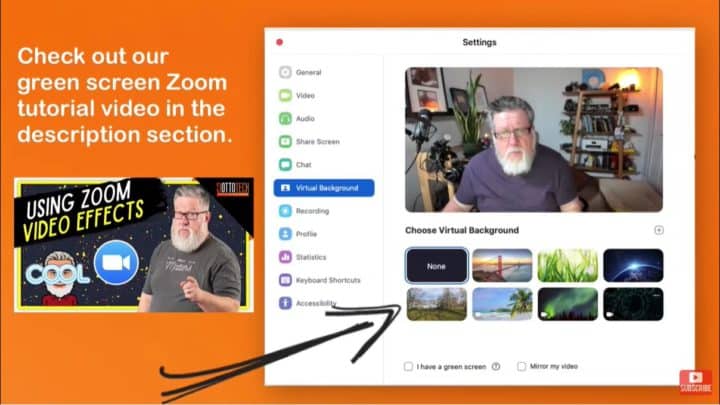
Zoom Video Conferencing Security: Basic vs. Pro
Next, let’s look at Zoom’s security features on both Basic and Pro.
Again, the features are identical between the two: locking the meetings, turning screen sharing and chat access on and off, allowing participants to name and rename themselves, and so on. The screen sharing options are virtually identical, too!
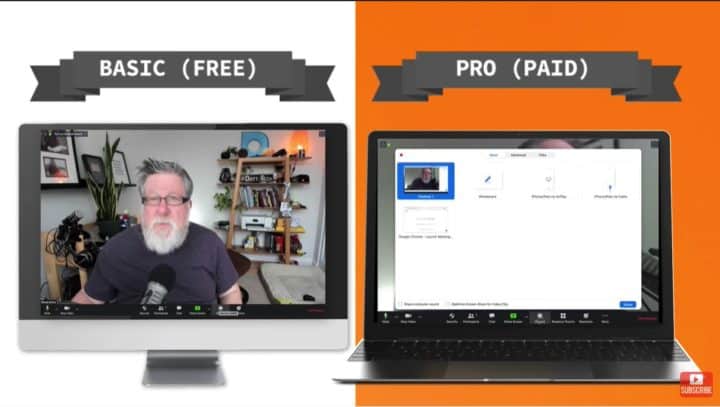
The recording options are where things differ, though. As mentioned earlier, the free version only allows you to record to your local storage, while the Pro version lets you save your recorded calls to the cloud.
Zoom Meeting Breakout Rooms
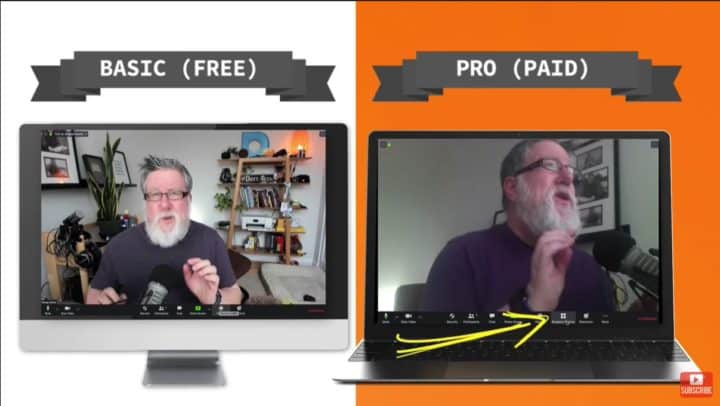
If you’re using Pro, you’ll notice the Breakout Room button on the bottom menu. It’s a useful and interesting feature: For meetings with large people, you can break larger groups into smaller, separate rooms and let them do group work.
Before you start thinking it’s a paid-only feature: actually, it’s also available in the Free version. The only difference is that it’s not enabled by default.
On Zoom Basic, go into Settings and scroll down. You’ll notice that you have all the same features as the paid version. Near the bottom, you’ll see the Breakout Room option, which is not switched on! Once you turn it on, it will be available to you there in the menu the next time you start a conference call.
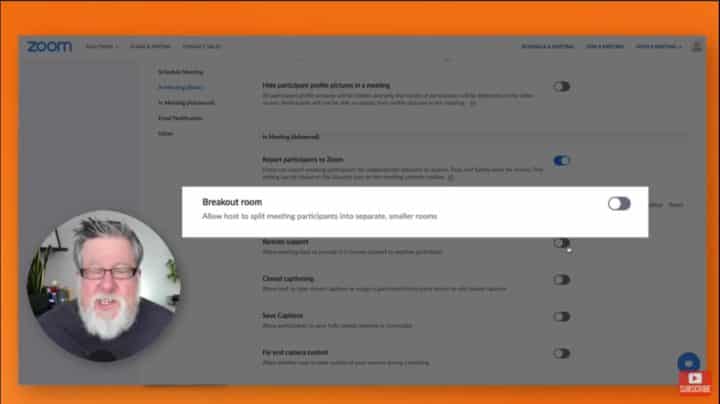
Another thing: Whenever I’m running a meeting, I always like to enable Show Manage Participants. This is a great window to have open, so you can easily control the flow of the meeting.
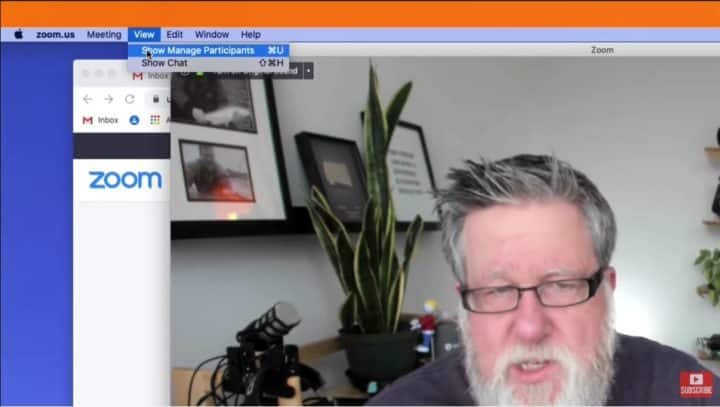
In the free version, you can create a link to invite people to your meeting. The paid version shows you a few more options, though, like automatic integration into email. Also, both versions include a password, should you want to password-protect your meeting.
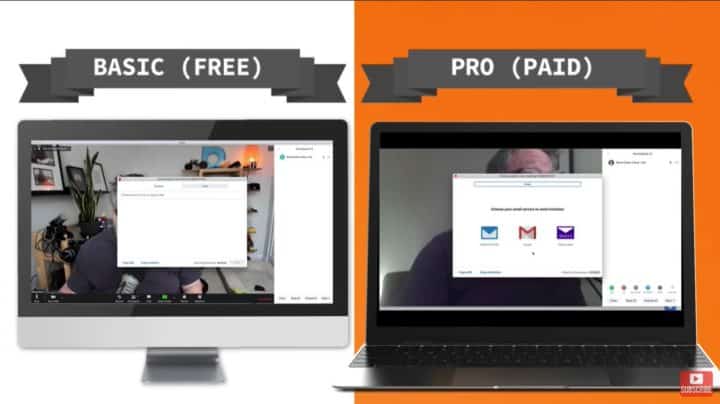
Along the bottom of your participants list in Zoom Basic, you’ll see the option to mute or unmute everyone else in your call with one click.
In Pro, though, everyone has access to icons that allow them to indicate agreement or disagreement, perform a “show of hands,” and other actions. These facilitate dynamic interaction and feedback during the meeting. It’s a nice feature that most people don’t really notice in Pro, and that I haven’t been able to find in the Free version.
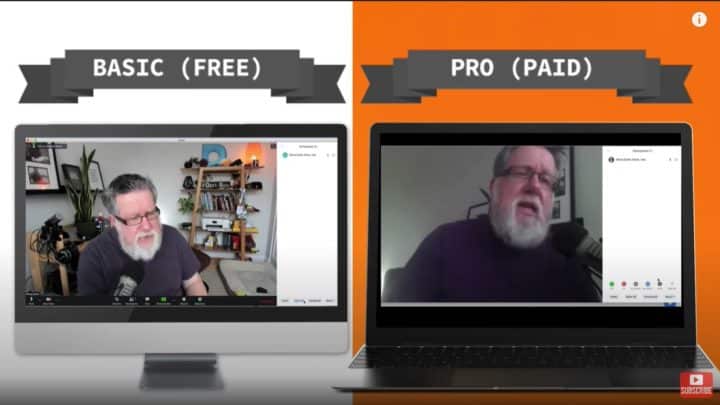
Lastly, in the Paid version of Zoom, you can broadcast live to Facebook, Facebook Workplace, or YouTube. Just click the More button as you’re broadcasting, and you’ll find the options there.
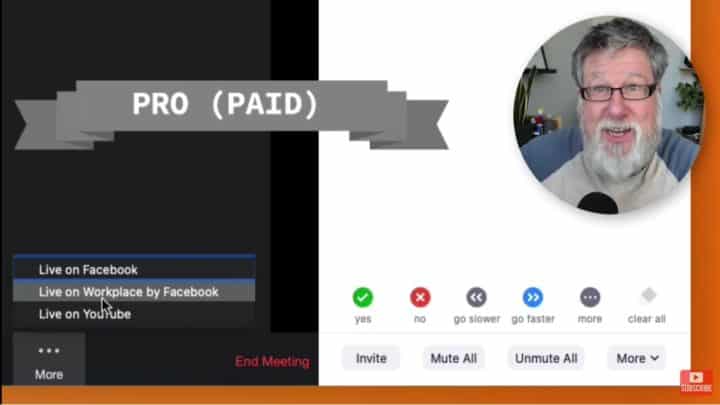
So, final verdict: Should you spend money on Pro on a monthly basis?
I think it’s worth it, if only for the extra time you can spend on calls. However, if you’re the kind of host who likes to keep video conferences short and sweet, you’ll find that Zoom Basic is more than enough for your needs.
Important links:
Learn the difference between Zoom Basic vs Zoom Pro
- We have had so many questions about what is the difference between the free and the paid versions of Zoom that this video is dedicated to answering that question which has been asked on our channel I don't know how many countless times over the past few weeks. The difference between Zoom paid and the Zoom free version, that's today on Dotto Tech. Steve Dotto here, how the heck you doing this fine day? And today, I wanna take on the topic of the difference between the free version of Zoom and the paid version of Zoom. Now, it's important to recognize that as I record this particular demo, we're right in the middle of the, I hope we're in the middle, of the COVID shutdown. I've been staying at home now for something around 40 or 45 days and my hair is starting to show the wear and tear of not having the attention of a good barber, so I apologize for the Chia Pet type look. Obviously, Zoom has become a very big story as so many of us are doing our business meetings and connections online now, so many people have a question between the free and the paid version. And that problem is kind of exacerbated by the fact that we've done so many demos now on Zoom and people look at the screens that I show them on our channel and they look at the screens that they have on the options they have on their computer and they think perhaps that some of the differences are between the paid and the free version, and that's not always the case. Sometimes it's the case but not always the case. So I thought, since I spend so much time answering questions on the difference between the Zoom free, or Zoom Basic as I call it, and Zoom Pro, that we would cover it today. And here's the best place for us all to start is just go to the Zoom pricing page for your country. I'm here in Canada so all of the pricing is in Canadian dollars, but if you take a look here, they'll have a list of all of the different services that are included for free. Now, as the epidemic continues, Zoom might be modifying some of the different security settings that they offer in the Free and the Pro version, so some of these things might suddenly change, but essentially, philosophically, there is one major difference between the free and the paid version. As far as almost all of the functionality, they are identical. The difference is with the free version, you can have unlimited calls one-on-one if you're just having a conversation with one other person. Unlimited time and unlimited number of calls. If you're having more than two people in the call, as soon as you have a third person in the call, you're limited to 40 minutes on the free version. You can have up to a hundred people but you're still limited to 40 minutes. If you upgrade to the Pro version, you have no time, well, you have a 24-hour time limit now on your Zoom calls, 24 hours with groups up to 100. So that is the biggest difference and that alone is what justifies paying for the Pro account as opposed to the Free account. That's the number one difference. The number two difference is if we scroll down, if you look through all of the different features here and you go into the Web Conferencing Features, you'll find that we have the ability to record all of the calls in the free version but you can only record it to your computer. You can record the calls onto your computer. With the Pro version, you can record into the cloud, so you have a cloud-based recording that you can more easily share with other members of the meeting. But you're limited to a gigabyte of space, so you can save a couple of meetings if they're not too long, but you can't save that many meetings with one gigabyte. You have to go in and constantly clean it out. You can purchase more storage if you choose to store more meetings online on the cloud, but that's the second big difference. The third big difference you're not gonna see here all that evidently but the third one is an upgrade that they've done to the service to address the fact, to address the security concerns that many people have with Zoom calls being routed through different data centers. A lot of privacy concerns and security concerns indicate that we want to have our Zoom calls routed through, say, North American or European data services and not through ones that are based in China. So with the paid system, you can actually determine what data centers process your calls. Now, there will be a performance hit if you turn off too many data centers, which is basically load balancing your calls, but you can increase the level of security that you might have that you might desire internally as well with the paid version. And those are the biggest differences. All of the rest of the differences are very small and very subtle. But people get a little bit confused, I think, because when they look at their screen, sometimes some of the features are not available. And there's two sets of features that they were specifically talking about. The first set of features are the features regarding green screen and adding a virtual background. Now, we've got a really nice video where we show you how to add a virtual background, a virtual video in the background, or use a green screen to even improve the quality of the virtual background more. Now, a lot of people don't have all of these options in their version of Zoom and they think, erroneously, that that's because they have the free version and not the paid version. In fact, it has nothing to do with it being paid or free. Instead, Zoom actually looks at the capabilities of the hardware that you're driving your, that you're having your meeting on. And if you don't have enough processing power to properly resolve all the background and key out that background and put the virtual background in as a still or as a video, then Zoom won't give you the option to do that. It comes down to how much processing power you have, whether or not these options appear. So that is probably the point where most people have confusion. It's not whether it's paid or free. It's how much horsepower you have on your computer. Okay, let's do this. I'm gonna launch my free version of Zoom here on my desktop and my paid version here on my notebook computer. And I'm gonna bring up the windows and I'm gonna compare the two feature-by-feature so that if we've missed anything or so you can understand it better, we can go through them here now. So here we've got the paid version, here on my notebook computer. Now, this is an older MacBook Pro. And on my new, very new Mac mini, a very powerful system here, I've got the free version running right here. And if we take a look along the bottom, we'll see that there are a few extra menu options that I have on my paid version which I can explain to you as we go through. But let's start with the video story, the business that I was talking about earlier. If I go in and I open my video settings right here, here it is on my free version, and let's open it as well on the paid version here, we can see that we've got all the same settings until we go here. Let's go into that Virtual Background. Because this is an older MacBook and this MacBook doesn't have quite as much processing power as my new one and we take a look here, I have the ability to choose a virtual background but they're all static backgrounds. I can turn it on and off the green screen, but I've got images that I can put in the background. Let's take a look at my free version which is on a more powerful computer. I go into the Virtual Background and I have the ability to add video backgrounds as well because there's more processing power here. It's not always gonna be the free or the paid version. There are other parameters that might determine the features and functions that you have available to you. So that's number one. Let's quickly go through a few of the other features that we have here, the most important ones. Security is of course always important, and almost all of the security features are identical between the two. Here, we have the ability, if we look at the free and the paid version, have the ability to lock meetings once they've started, to have the meeting room in place, to turn on and off access to the screen share and the chat and allowing participants to name and rename themselves. So the privacy settings, as far as security, are identical in both the free and the paid version. As we go along, our screen sharing options are virtually identical. The recording options are going to be different. In the free version, I'm only gonna be able to record to local computer, whereas with the paid version, of course I can record to the cloud or to my local computer. "Ah, Steve, here's something that you didn't mention. "They have something called Breakout Rooms, "this is very cool." If you have a large meeting of, say, 25 people, you can break those 25 people into five breakout rooms for them to do group work, and then bring them together at the end. "That seems like a really advanced feature. "Not surprising it's not available "in the free version, Steve. "I can understand that," you're probably saying 'cause here it is in the paid version, but it is actually available in the free version. It's just not enabled yet. You see, if we go into our Zoom settings, you have to go into your account settings in your browser and you go into your Settings here. If you scroll through, you have access to all of the same settings, virtually, as you do in the paid version. And if I scroll down a little ways, I will get to, somewhere down here, Breakout room. There it is. And you see, it's just not turned on. If I turn that on, next time I launch a session, it will be available to me there in the menu. So there we have the same functionality available to me. Now, I'm gonna show you one other thing because this is another place that there's a difference. When I'm running a meeting, I always like to enable this. Go under the View menu and turn on show and manage participants. Now, there's only me in the room right now for both of these meetings, so you don't see a roster of individuals in the meeting, but when you're actually doing a meeting, this is a great window to have open 'cause you can manage the microphones and the cameras of your participants, and actually get additional feedback from your participants through this if you're in the paid version. Here, in the free version, you can see that I can invite new people into the meeting, and this is the same in both, so this is how you create a link to invite people into the meeting. And take a look here, even in the free version, it has, let me open both of them, I'm gonna open the invite in both the free and the paid, oh, the paid one has a few extra options, automatic integrations with email, whereas this is just gonna create a link. Not quite as functional but it does include a password if you choose to password-protect your meetings, which is very cool, both of them include passwords, so that is there. But the other big difference here is along the bottom in the free version, you can mute all of your participants or unmute all of your participants if you choose to, but in the paid version, everybody has access to these kind of comment buttons where they can be clicking yes/no, showing their hands, asking you to go faster or slower, repeat something. So they've got those little icons that allow them to give you some dynamic interaction during the meeting. That's a nice feature. Most people miss it, but that is something that's not available in the free version or at least I haven't been able to find in the free version. That is available in the paid version. So that is another one of the subtle differences between the two versions. But for the most part, you're seeing the exact same functionality. Other than the time limit, they really are not missing too much if you're delivering your meetings in Zoom using the free version. Of course that time limit is a huge issue. Hold keeping your meetings to 40 minutes is quite arduous for many people. And for the price of the Zoom, the functionality it gives us, especially in this day and age where it's becoming, for many of us, our prime communication tool, it's probably well worth spending that little bit of money on a monthly basis, at least I think it's worthwhile. Are you there?
- [Liz] Yup, I'm here.
- Okay, I'm recording this and I'm having a video remorse because I sent you the video yesterday, which is the difference between Zoom free and Zoom paid, right? And I forgot this. I'm recording this and I'm gonna send this to you. So I forgot that in the paid version of Zoom, you can broadcast live to Facebook or to YouTube or to Facebook's Workplace. So you can take--
- Oh, I didn't know that.
- Yeah, you can and I completely forgot to mention it. Here I am looking like a, well, looking like I just got up 'cause I just got up, but here it is. So can you take the video that I made you edit that you were uploading to YouTube right now and can you add this little bit that I'm sending you right now? And then can you find a way to fit it in the video nicely for me?
- [Liz] Yes, of course I can.
- That's awesome. That's just awesome. Now, I would love to hear more of your comments and questions. Did I miss anything? Did I misrepresent something? I know you will tell me in the comments, and I promise you, I read each and every comment even if we don't have time to reply to each and every comment, but I appreciate you asking the questions and letting us know how we're doing. If you've not yet subscribed to this channel, what the heck are you waiting for? We have a whole series of videos on using Zoom, which I encourage you to watch at your leisure. Please, if you've enjoyed this video, give us a thumbs up, Like the video, share it with your friends and family. And until next time, I am Steve Dotto. Have fun storming the castle.
Do you need to
STEP up your productivity?
If your answer is YES, then you should sign up to our free weekly Webinar Wednesdays to go behind the scenes and get tips and tricks on how you can 10X your productivity and become a better content creator.



