The Google Suite is full of useful tools.
From Google Docs to Google Keep, it's got software to make every aspect of your life easier.
Did you know that Google's got their own slide creation tool too? Today, we'll take a look at Google Slides.
What's Google Slides?
Google Slides is the G-Suite equivalent to Microsoft's PowerPoint and Apple's Keynote.
Like the rest of the G-Suite, Google Slides isn't really designed for in-person presentation. However, it's perfect for creating online videos, trainings, and webinar presentations.
To access Google Slides, log into your Google Drive.
If you want to see your slide presentations without going through the other types of docs you've got in your drive, head over to slides.google.com and Google will direct you to your Slides homepage.
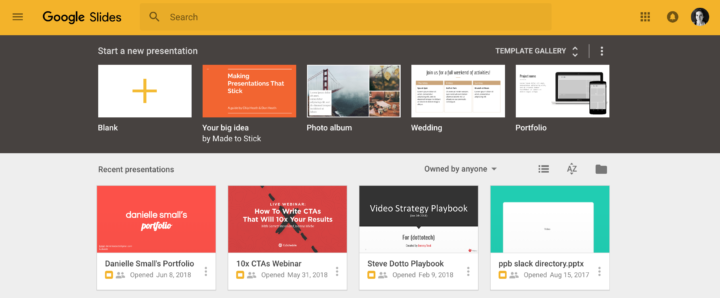
Here, you'll find any slide decks you added to your drive– really handy for going through past presentations you loved.
Using Google Slides
To get started with Slides, click on New and select Google Slides.
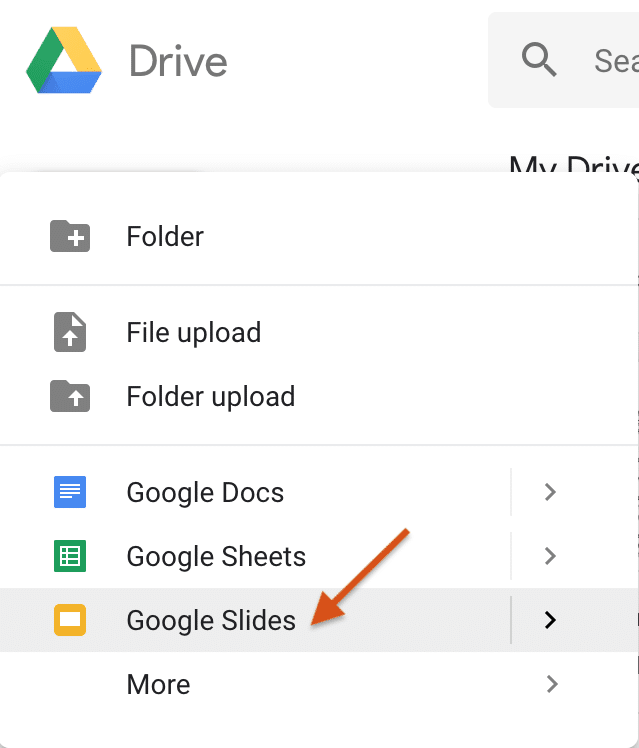
Like the rest of the G-Suite, Slides starts you off with a plain design and then offers a few choices to liven it up.
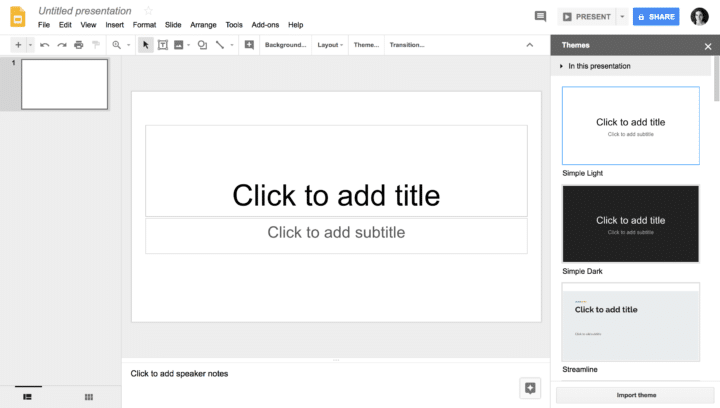
1. Choose a theme
On the right-hand side, you'll see a selection of presentation themes. Scroll through them and choose the one that fits with your brand and presentation style.
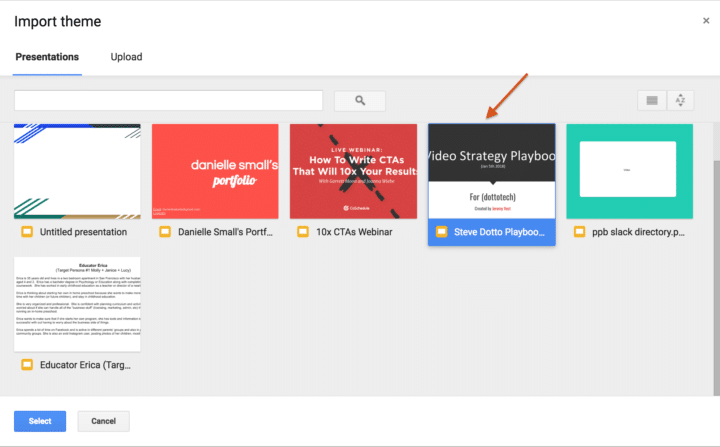
Not sure about any of Google's preset presentations? You can upload a theme or use a previous presentation you saved and copy their design (if it's supported, of course).
Click on the presentation you'd like to mirror then select Import Theme.
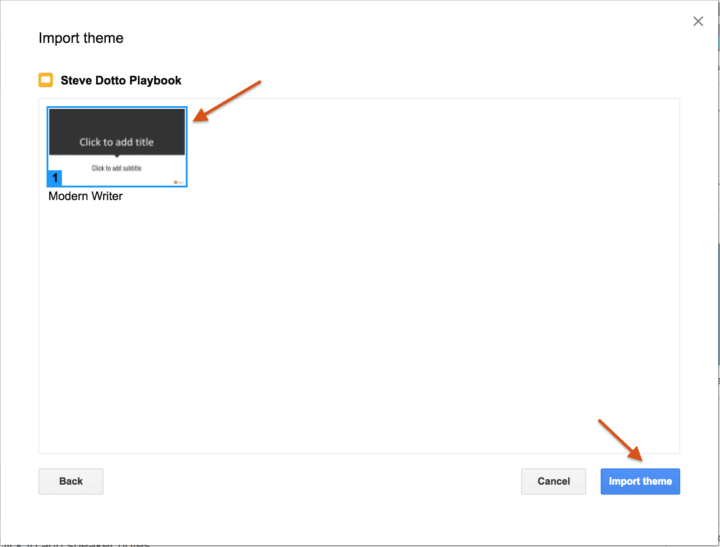
2. Create your deck
Once you've picked the theme, it's time to put your deck together.
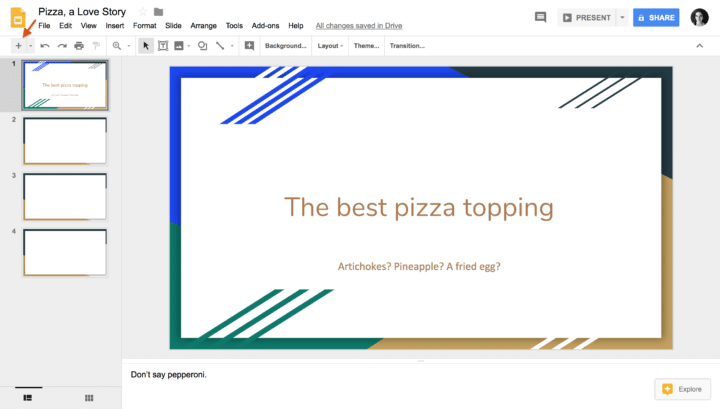
You can change themes at any time– Google will re-format your text and make it work with the new design.
Need to add more slides? Click on the plus sign in the top left-hand corner. And if you want to add themed slides, click on the drop-down arrow next to the plus sign and choose your favorite.
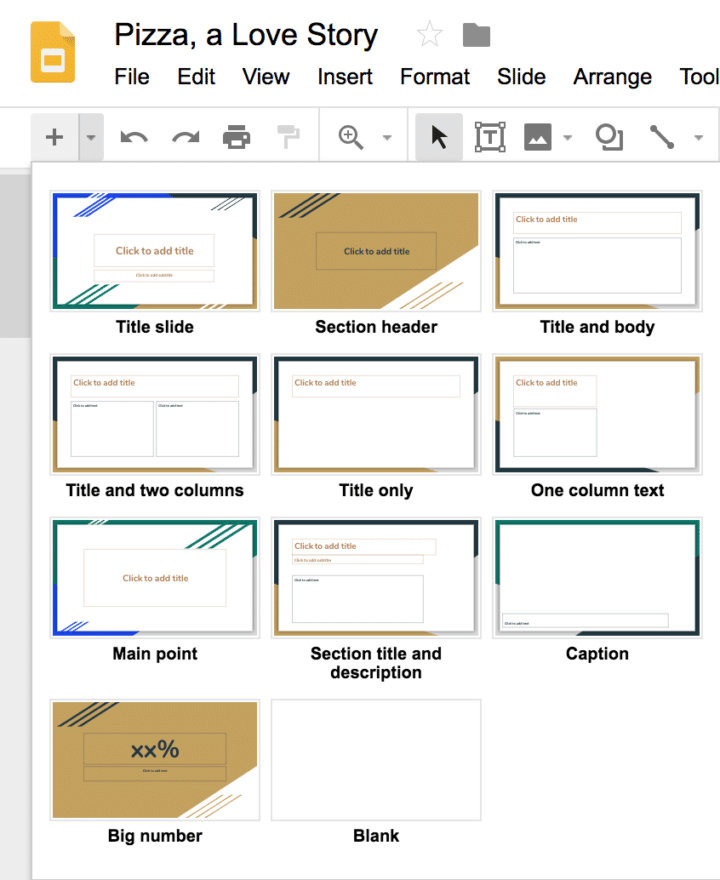
3. Add digital assets
You can add all sorts of digital assets to your slide deck.
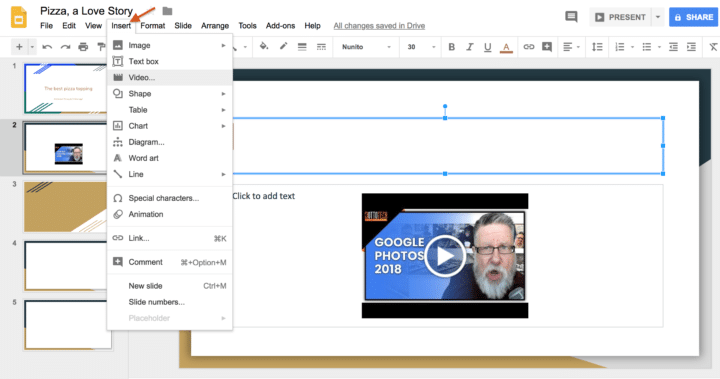
To add an asset, click Insert and select the asset type. You can add videos directly from YouTube, upload graphics, and even create flow charts to add some pep to your deck.
Use your presentation to grow your brand
Google Slides is a wonderful tool for creating online presentations to use in webinars and screencasting.
Want to share your deck with webinar attendees after your wrap up? Google makes it easy to publish your deck and share the link.
Under File, select Publish to the web.
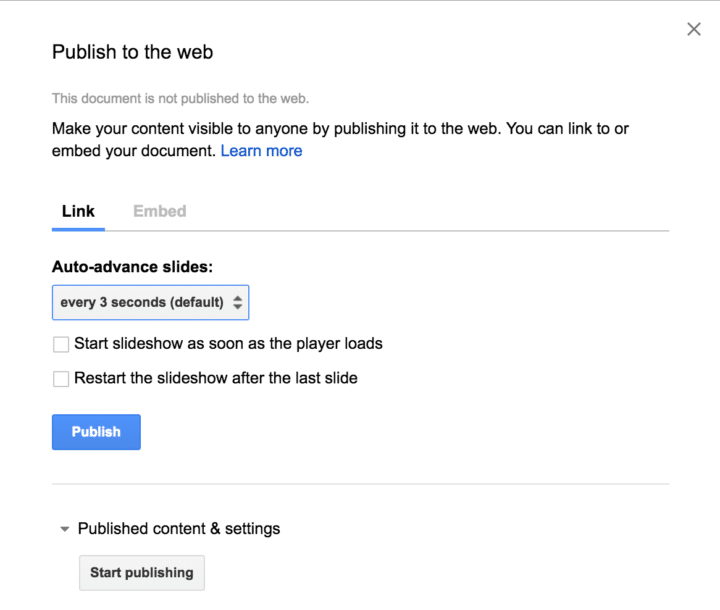
Choose the speed at which your slides show, hit publish, and share a valuable asset with your audience in just a couple of minutes.
Slide creation for content creators
If you're looking for a versatile, easy to use tool to create a slide deck for your next online course or webinar, Google slides is a solid choice.
It's easy to use, offers plenty of flexibility, and it's free.
Do you have a go-to slide-deck tool? Let me know in the comments!
Until next time,
Have fun storming the castle!
What are you doing this Wednesday? Join us for our Wednesday webinar!
Every week we break big, complex processes like building your email list and growing a successful YouTube channel into small, actionable steps you can put into practice straight away.
Webinars not your thing? Head over to our YouTube channel and watch the latest videos.



