How easy is it for someone else to log into your Google or Facebook accounts?
It's an unnerving thought. Both platforms have a lot of sensitive information. The kind of information you don't want falling into the wrong hands.
If someone has access to your email, they can scrape every account you have, including bank, medical, credit card and more.
Setting up two-step (or two-factor) authentication can keep your data a little, make that a LOT safer.
What is two-step authentication?
Normally when you log into an online account, you're asked for your username and password. Once you put these in, you can access the platform.
Two-factor authentication adds a second step to the process by using your smartphone to verify your identity. After you enter your login details, you'll be asked to confirm you're you, typically by typing in a code that got sent to your phone.
Because we keep our phones close, this process increases your account's security without being too inconvenient. But it is so much more secure because to access your account you need both username/password (1 factor) and the code generated by your phone (2 factor).
The bad guys can only have access to one factor, through hacking.
Setting up two-factor authentication in Google
If you use the Google Suite and your Google login to log into third-party apps like Asana or Trello, two-factor authentication can add a bit more protection.
To set it up, go to myaccount.google, scroll to “Sign-in & security”, and click on “Signing in to Google.”
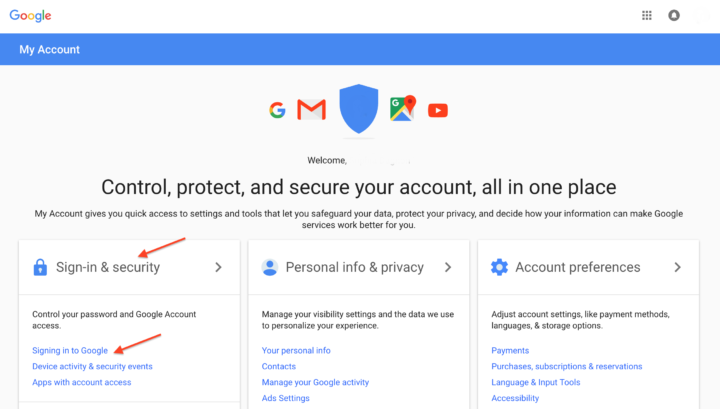
Select “2-Step Verification.”
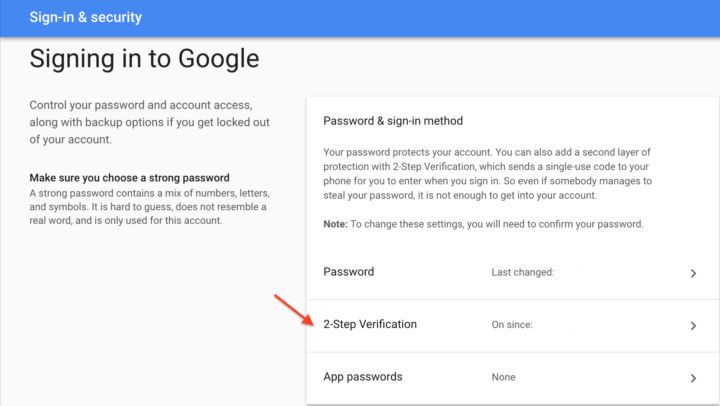
At this point, Google may prompt you to sign into your account again, as a security measure.
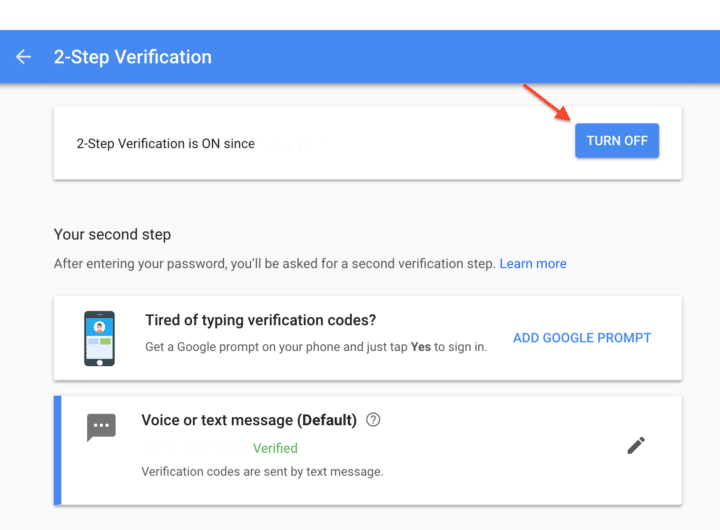
Once you are in, select “2-Step verification” at the top and follow the instructions. Google will ask you to link a phone number and verify it.
Making Google 2-factor authentication more convenient
Once you've verified your phone number, you can set up your verification method. While texting you a code is the default, there are a few options to choose from.
1. Printable backup codes
If you don't have access to your phone, you can use printable one-time-use backup codes to get into your account.
2. Google prompt
Don't want to type in a code every time?
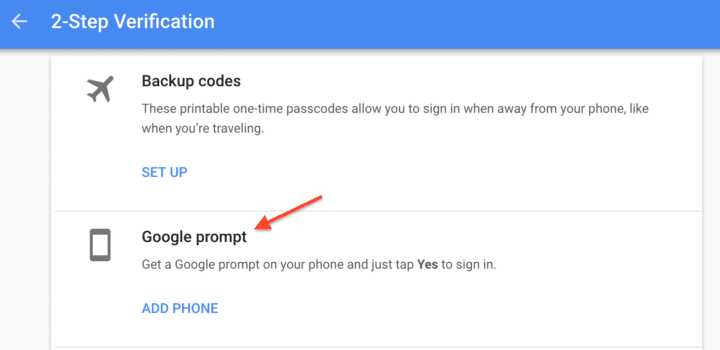
With Google prompt, instead of sending you a code, Google will send you a prompt that asks you to tap “Yes” to sign in. This adds that extra layer of security without having to type in a code every time.
3. Use the Google Authenticator app
The Google Authenticator app installs on your phone. It gives you a time-sensitive one-time code that you can enter to log in.
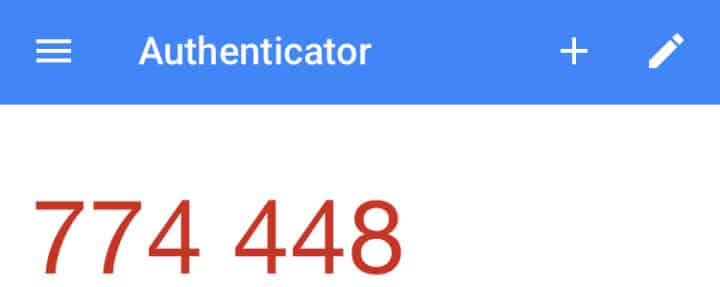
To configure the app, click on “Google Authenticator Set up”, under the alternative set up menu.
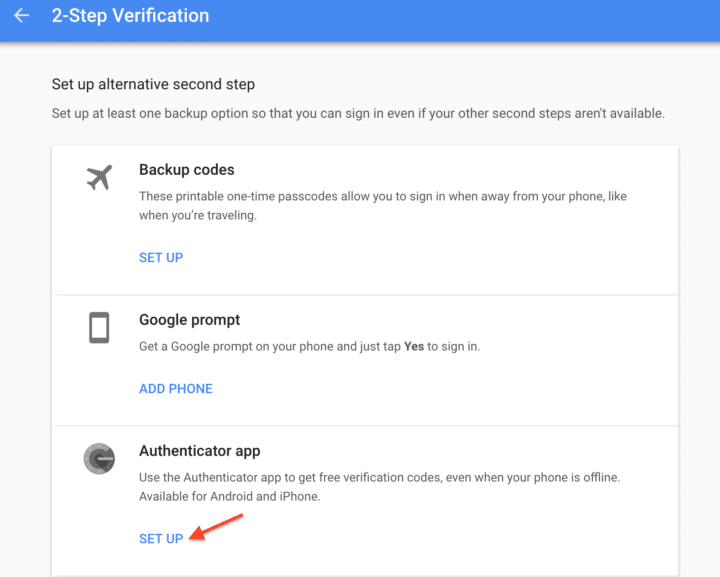
Google will ask you to use the Google Authenticator app to scan a barcode.
If you choose to use the authenticator, you'll need to set it up on your new phone before you get rid of the old one.
4. Add a backup phone
What happens if you lose your phone? Google lets you add a backup so you can access your accounts even if something happens.
5. Use a security key
If you don't want to link your security to your phone, there are other options. You can buy a security key. This is a USB-style device that plugs into your computer and verifies your identity.
Setting up two-factor Facebook authentication
To set up 2-factor authentication on Facebook, head over to “Settings.”
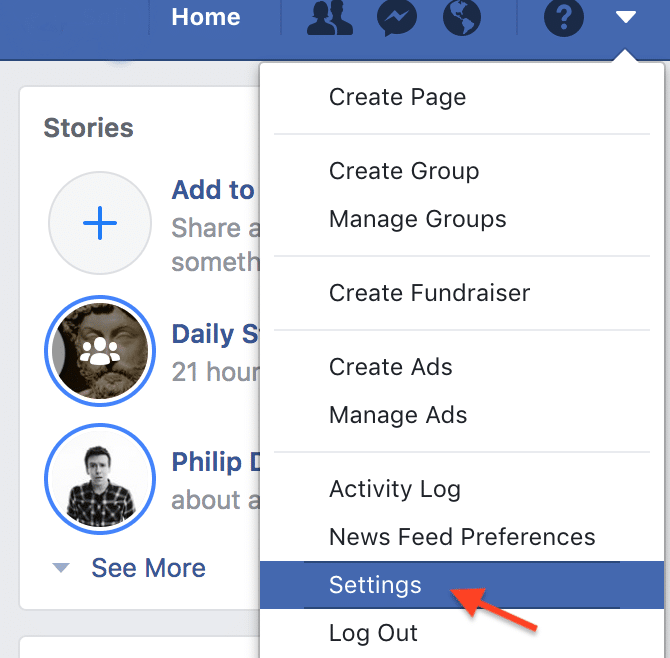
Go to “Security and Login” and then scroll down to two-factor authentication.
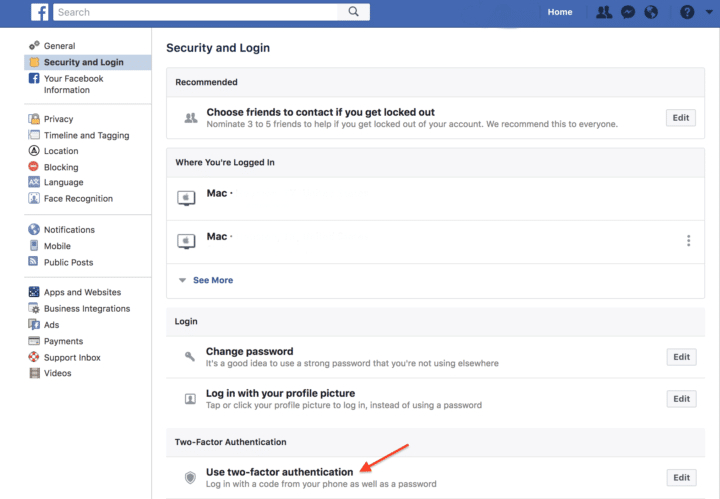
Click on edit and follow Facebook's instructions.
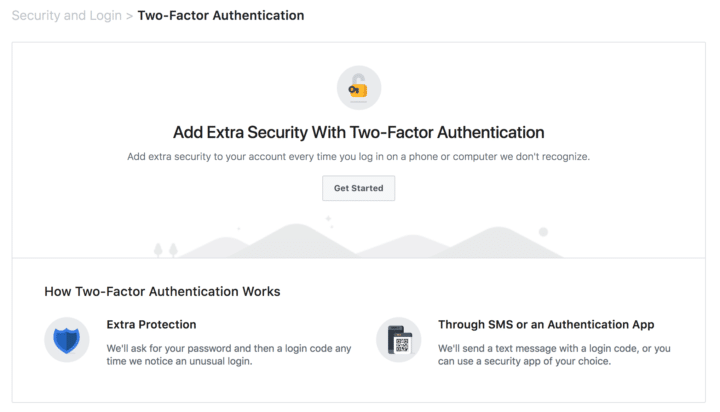
You can use the Google Authenticator app or a text message.
Keeping Your Data Safe
As our lives continue to shift online, it's paramount that we do as much as possible to stay safe.
Enabling two-step authentication on key accounts can help keep hackers out and data in.
Until next time,
Have fun storming the castle!
What are you doing this Wednesday? Join us for our Wednesday webinar!
Every week we break big, complex processes like building your email list and growing a successful YouTube channel into small, actionable steps you can put into practice straight away.
Webinars not your thing? Head over to our YouTube channel and watch the latest videos.



